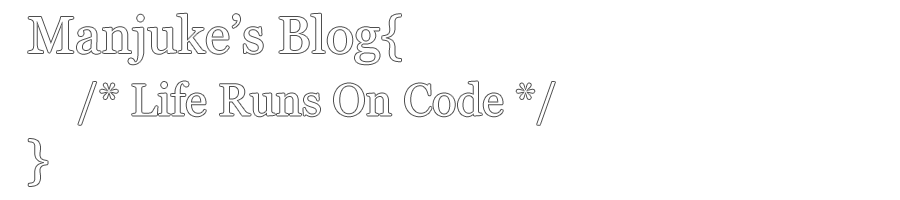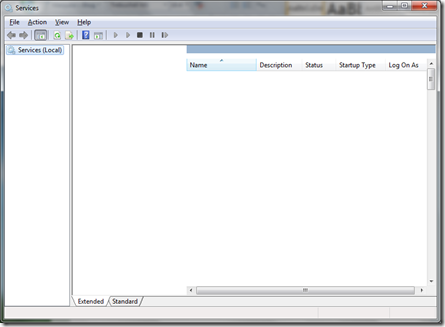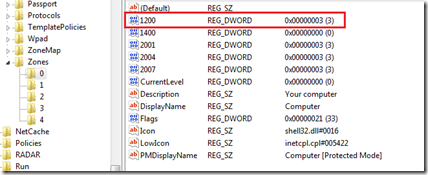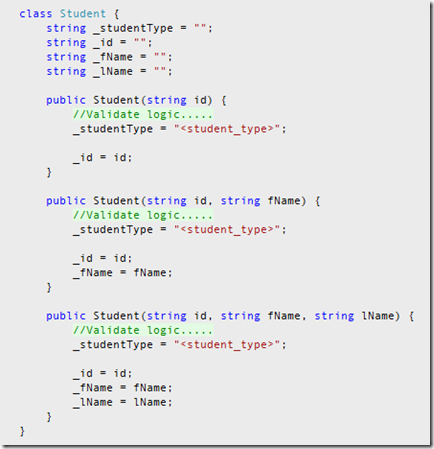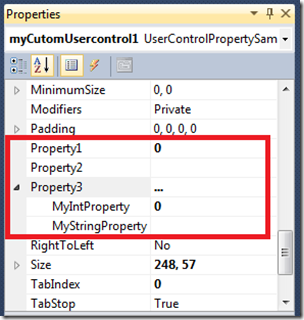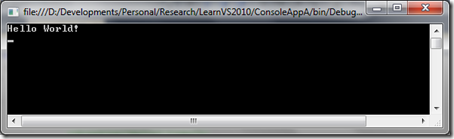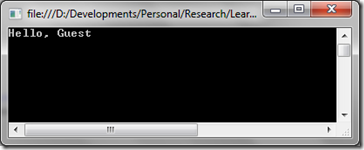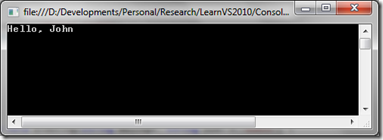Sometimes when opening windows services screen (or by running ‘services.msc’ from the command prompt) you might receive the following error screen:
And gives you an empty service screen.
This can be caused due to many reasons. But most of the time it can be fixed by simply editing a registry entry.
Open the registry editor (or run ‘regedit’ from the command prompt) and browse to “HKEY_CURRENT_USER\Software\Microsoft\Windows\CurrentVersion\Internet Settings\Zones”
And if you see a pseudo-graphic number before zone 0 like shown below, it could be the issue.
Delete this. How ever if that doesn’t fix the issue, or if the entry does not exist, select zone ‘0’. And change the value of ‘1200’ to ‘0’ or to ‘1’ (Usually the value will be ‘3’). The values 0,1 and 3 are associated with the following behavior:
- 0 = Enabled, or the action is permitted
- 1 = Prompt
- 3 = Disabled, or the action is not permitted
And if this doesn’t work try to reset the Internet Explorer. To do that follow these steps:
- Click on Start & Run.
- Type ‘inetcpl.cpl’ & click ok
- Click on Advance Tab & click on Reset (Make sure to put the check mark on the delete the personal setting for IE8) then again reset.
- Click close.